Since rolling out the Pathways module a few years ago – the tool has proven to help agencies take on some of their own form, reporting and workflow development. During that time, I have been intimately involved in training hundreds of users on Pathways and discussions with focus groups on how to improve the software. We've had a lot of very positive feedback on Pathways. Great stories of triumph have been shared by those who have used the tool to basically build their entire set of specific case management data collection forms and workflow.
However, with every great tool, comes a large amount of responsibility that is needed by both the creator of the tool and the user.
One of those responsibilities is laying out best practices for users. And with every best practice – comes things you SHOULD NOT do, as well.
Here are 10 Ways You Can Win with the Pathways Module
- Block out 3-4 hours every week to only work with Pathways. Turn off you phone, email and IM. As much as possible - try and eliminate the constant "starts" and "stop" that occurs when you have a full-time job and are asked to take on something new. :-)
- If what you need to know is not covered in training - pick up the phone or send us a task through our task management system. Do not send a personal email. However, in most cases - the best solutions to Pathway issues have been solved over the phone attempting to understand both points of view.
- "If you build it, they will come" (Field of Dreams). If I were to show you the first Pathway event and compare it to what we have today, you would not believe the difference. The only reason it changed was because someone asked a question on a phone call. Don't be afraid to suggest a change. The software evolves 2-3 times a year.
- Even though you can change or update a form - it doesn't mean that you should. Before changing a form and remapping a form, pick up the phone and call your account or project manager. This is where EXCEL meets a SQL database. If you do not understand both, it will cost everyone time and money. A 5-minute phone call can save hours of time and frustrations. It is really that simple.
- During training - you learn how to build forms and the type of forms you can build. You also learn about what you can't do. Knowing the difference starts everyone on the road to success. On the flip side – I’ve seen people (out of the gate) start developing all kinds of useful forms for their agency. I’ve also seen people create a bunch of useless forms – only because what they wanted and/or needed the form to do was beyond what Pathways could do for them. Wasting time is not an option. You already have a job that takes up 40 hours (+) a week. When evaluating Pathways as a solution to develop all of your forms at your agency - make sure you share those forms with your salesperson or project manager before creating your plan. Pathways aside - the GVT project team is very skilled at developing new forms and/or adding client forms to their systems. Compare and contrast the advantages of what you can do with Pathways vs what the GVT can do for you.
- Be solution focused and be optimistic. If you are a glass-is-half-empty type of person, you may want to find someone else who is a glass-is-half-full type of person to learn Pathways. This is not always the case, but from what we’ve experienced… not everyone is a good Pathways user. On the same token - not everyone can make a PowerPoint presentation that can engage an audience. Knowing your abilities and mindset is how you start on the right foot. And – if you are not the right person… it's better to know that up front before devoting too much of your time.
- CHANGE, CHANGE, CHANGE!!!!! Do you have a form that you’d like to create with Pathways? Two questions we typically ask is “When was the original form created?” AND “Has the form gone through any updates lately?” The reason we ask these questions is that you probably shouldn’t look to build a Pathways form using a paper form that has not been updated or revised in 10 years. Confirm that you have the latest form. If the form is obsolete – get rid of it. Review your FAMCare system for similar information - chances are you may not need to create it, just tweak and existing FAMCare form instead. Don’t create a bad form in your system. A bad idea and bad concept will give you bad data.
- A word document and a web-based software database are two totally different things. If you’re coming from a place that only uses paper and NO software – there is a conversion process (at a cost) to take your paper form and make it electronic. And while this may seem pretty straightforward to you, for some - there is no difference. Well - there is a big difference. Electronic forms can contain workflow. Paper forms will not force you to enter information, ask you to save your information and do not have security protocols built in to protect privacy.
- There is a pretty good chance that the first form you build with Pathways is going to look bad. Do you remember your childhood and the first time you were able to stand up and walk down the hall… (like a drunken sailor)? Well, it’s the same thing. Once you see how the tool works, the output, etc., you’ll learn what needs to be done to make great looking forms. But it’s one step at a time.
- When building a form, do not think about the form, think about the report. Think about why the form is important. At the end of the day – it’s about the data. It’s always about the data. If your form cannot collect data that is reportable, then why build it? Work backwards. Consider what you need to report on and then figure out a way to collect it.
If you would like we can provide a free demo of the FAMCare system.